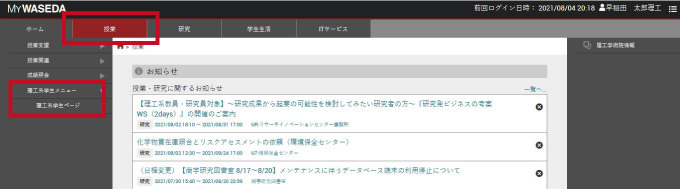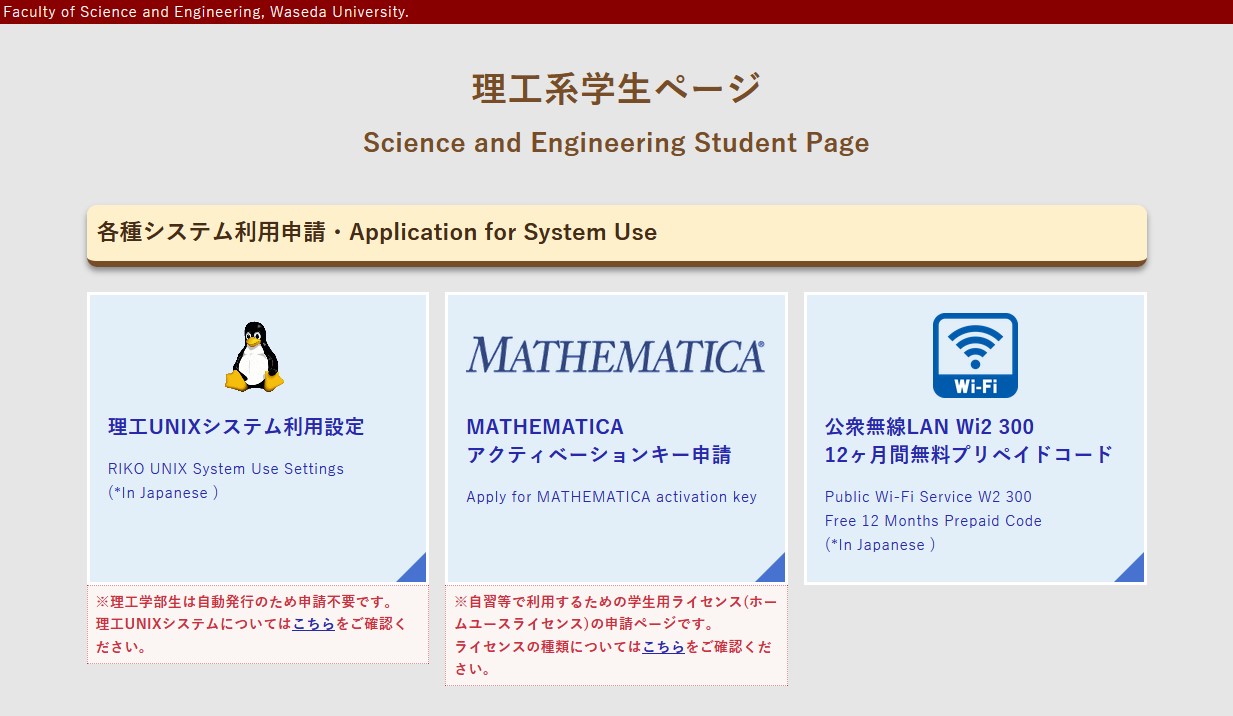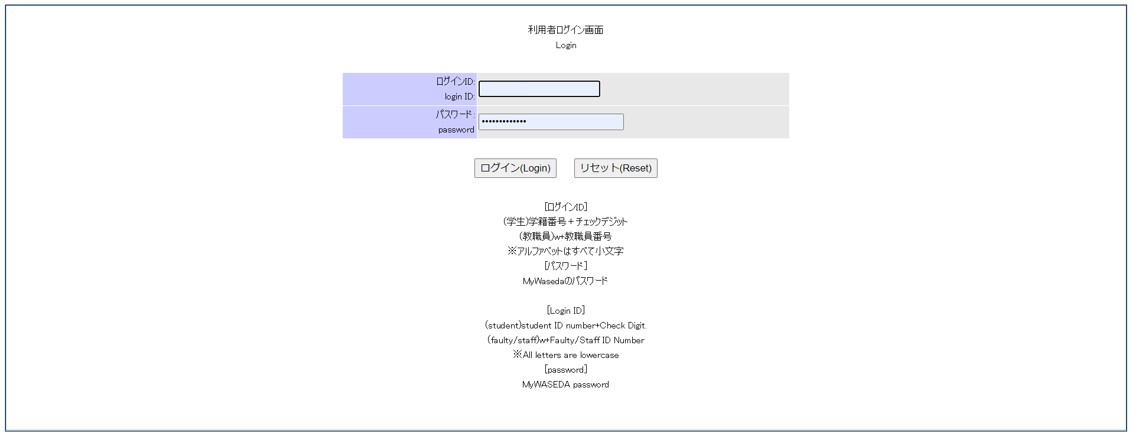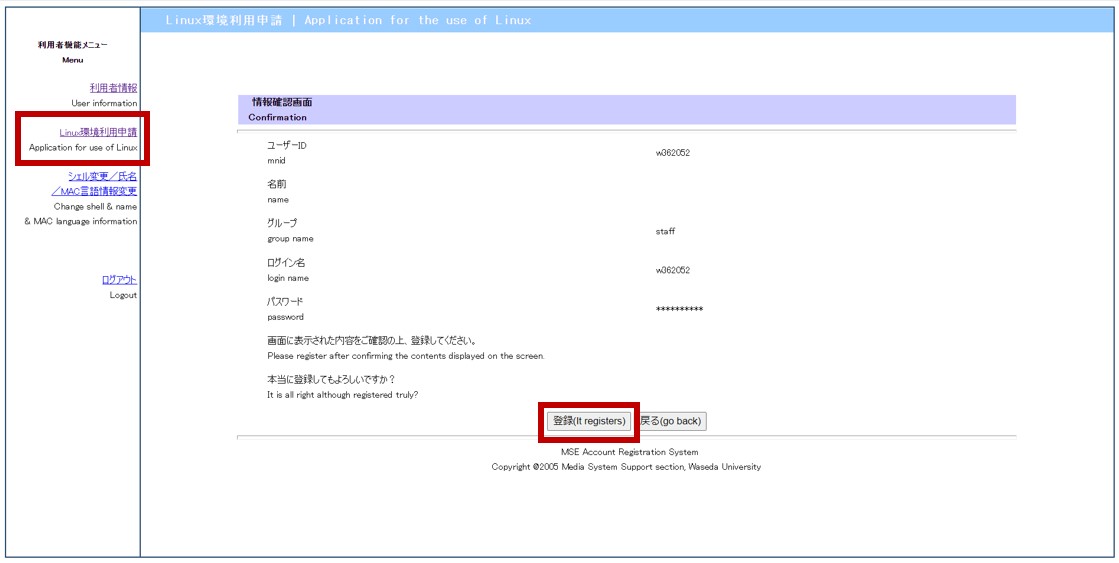The Riko UNIX System (including Riko UNIX muse/gaia for remote connection) will be discontinued in March 2025.
Contents
Application to use Riko UNIX System
Purpose of Riko UNIX System
- Education, practice and research using Linux
- Introduction to Linux
- Any other cases which is approved by Administrative Office of Information and Multimedia Technology
To use Riko UNIX system, please follow the Riko UNIX system use rules [in Japanese].
Procedure of application
| Applicant | Application Process |
| Student of Sci. and Eng. | 【Apply from the Students page】
Undergraduate students of science and engineering do not need to apply for this service as it is issued automatically.
<Application Procedure for Graduate Students of Science and Engineering>
|
| Faculty and Staff |
*Your personal login ID for Riko UNIX System will be shown on the computer screen. <Regular Use>
|
| Others (Student other than Sci. and Eng.) | 【Apply at MSE Admin Office】
|
Expiry Date
【Student】
Available during student tenure.
However, when going on to the next stage of education, you need to get your user ID again.
such as:
School-> Graduate School Master Program
Graduate School Master Program-> Doctor Program
【Faculty and Staff】
Available during staff tenure.
【Other than faculty, staff and students】
Available within the period applied.
However, extension of the period of use is possible upon application.
Riko UNIX Manual
About Home Directory
A directory is provided for each user to write freely. This directory is called the home directory. The home directory will automatically become available when you log in to the UNIX environment. If you want to check your home directory, you can log in and run the pwd command to see it.
/home01/user name
/home02/user name
/home03/user name
/homea/user name
/homeb/user name
/homec/user name
Disk capacity for home directory
There is a limit to the amount of disk space available for each home directory. This restriction is called a quota.
Japanese input environment
KANA-KANJI Conversion
ibus-Anthy is used, as is the case with Emacs and XEmacs.
Key Bind
| Emacs,XEmacs | Others | |
| KANA-KANJI input start | Control + \ | Control + [Space] |
|---|---|---|
| KANA-KANJI input finish | Control + \ | Control + [Space] |
| Conversion | Space Key | Space Key |
| Fix | Enter Key | Enter Key |
Remote Connection
Remote connection is restricted.
On-campus Connection (○: Connectable, ×: Not connectable)
| Host Name | muse01.mse.waseda.ac.jp *This service will be discontinued in FY2023. |
|---|---|
| telnet | × |
| ftp | × |
| ssh | ○ |
| XDMCP | ×*1 |
| r type command | × |
*1 To use X, log in with ssh and then connect with Xnest.
Off-campus Connection
There is no host that can be connected directly from the off-campus network. When using a remote connection from an off-campus network, please use the “Off-Campus Access Using VPN” to connect to the on-campus network, and then connect to the Science and Engineering UNIX host that can be connected from on-campus.
Attentions to use
- If any action is deemed undesirable by the Management Committee of Administrative Office of Information and Multimedia Technology, the use of the service will be suspended or the user ID will be revoked.
- We do not provide backups of files created by users. Please back up important files by yourself.