Contents
Service Overview
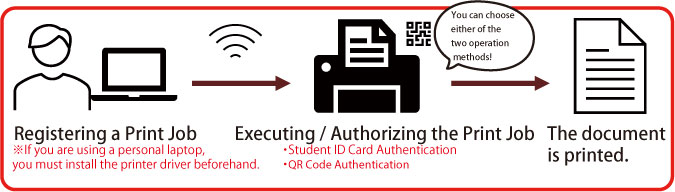
This is an on-demand printing service that allows printing from PC room terminals and personal (student) laptops.
How to Use the Printers
Printing Process
- Register the print job
- Execute / authorize the print job
※You may choose either QR code authentication or student ID card authentication. - Printing
Installing the Printer Driver on Personal PCs
When printing from a personal (student) PC, installing the printer driver is required.
※ You may choose either QR code authentication or student ID card authentication.
Manuals
- Printer Setup & Operation Guide (Classroom PCs)
- Printer Setup & Operation Guide (Personal PC – Windows)
- Printer Setup & Operation Guide (Personal PC – Mac)
Printing Points
Points Allocation
| Points Granted | 50 point/per semester |
| Point Consumption | Black & White:1 point、Color:5 points |
・Students are given 50 points at the start of both the spring and fall semesters.
・Printing is free as long as it is within the allocated points.
Point Consumption
「Black & White: 1 point」「Color: 5 points」
・Additional points cannot be purchased, and unused points cannot be carried over.
・If you run out of points, please use the paid printers provided by the University Co-op located in Building 57, Basement 1.
(See the link below for details.)
https://www.wcoop.ne.jp/stationery/news_3/news_detail_3228.html
Paper Sizes
Available paper sizes are A4, A3, B3, and B4.
Both single-sided and double-sided printing are supported.
Printer Locations
Printing is available at the locations listed below.
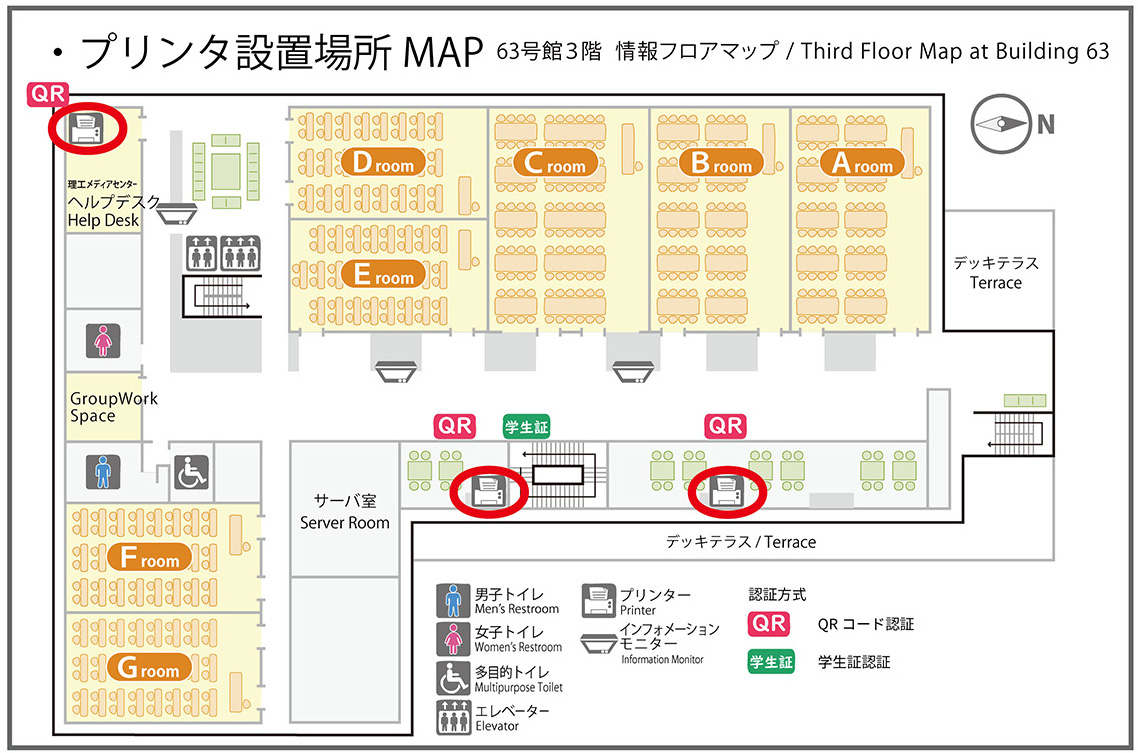
Other Functions
Scanning
Scanning to a USB flash drive (saving scanned data directly to the USB device) is supported.
※Direct printing from USB (printing files stored on a USB drive directly from the multifunction device) is not supported.
When using the scanning function, insert your USB flash drive into the USB port on the multifunction device.
The following USB formats are supported (Mac-specific formats are not supported).
| USB formats | Support Status |
| FAT12 | 〇 |
| FAT16 | 〇 |
| FAT32 | 〇 |
| NTFS | × |
| exFAT | × |

